If you have hosting managed by cPanel software, there's a way to install Joomla quickly for your hosting account. We will explain this procedure here in all possible details.
1. Login to cPanel of your hosting account. Please use information you received from your hosting provider about your cPanel link, username and password.
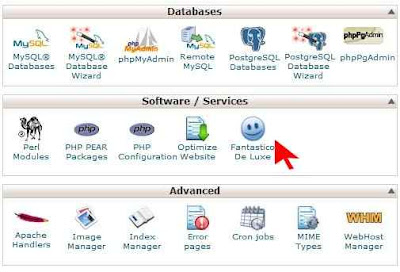
2. Once you login to cPanel, look for Fantastico icon. Some hosting providers don't offer this cPanel service. If you can't find the Fantastico icon, it's probably not included with your hosting.
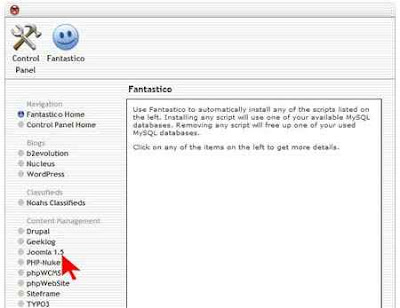
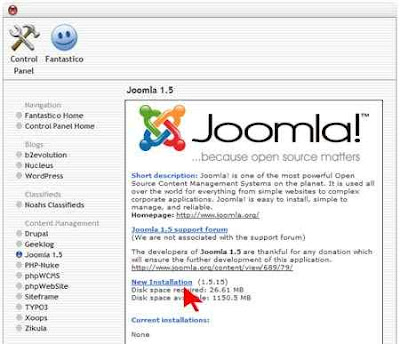
4. You are now on page that describes Joomla and shows your current Joomla installations. To install Joomla, click New Installation link.
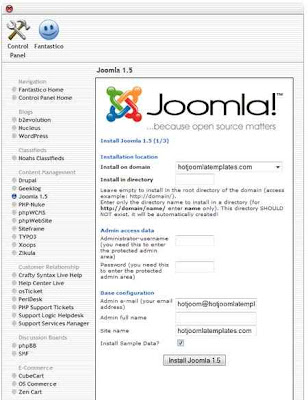 5. This page is the most important. You should:
5. This page is the most important. You should:
a) Select domain or subdomain where to install Joomla.
b) Select directory for installation (leave empty to install in root).
c) Enter Joomla superadministrator's username.
d) Enter Joomla superadministrator's password.
e) Enter Joomla superadministrator's email address.
f) Enter Joomla superadministrator's full name.
g) Enter Joomla site name.
h) Select whether to install sample data in Joomla or not (it's recommended for Joomla newbies to check this option).
Once you fill all fields, click Install Joomla 1.5 button to proceed.
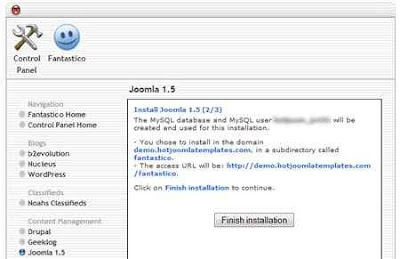
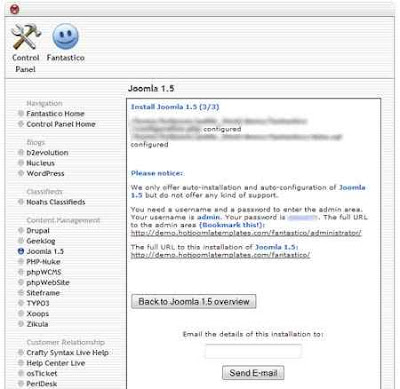
7. The final screen informs you that Joomla is configured successfully. Also, it will show your superadministrator's username and password and frontend and backend links of your newJoomla site again. You can send an email with these information to keep them for later reference. On the other hand, you can inform other person that you have installed Joomla for him/her.
1. Login to cPanel of your hosting account. Please use information you received from your hosting provider about your cPanel link, username and password.
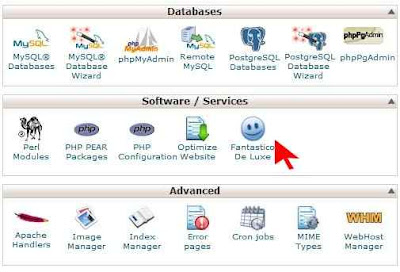
2. Once you login to cPanel, look for Fantastico icon. Some hosting providers don't offer this cPanel service. If you can't find the Fantastico icon, it's probably not included with your hosting.
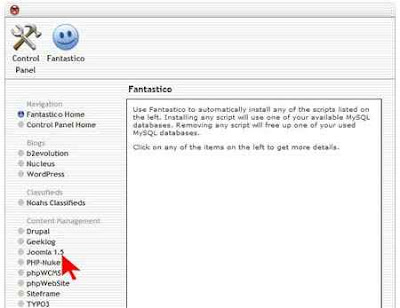
3. After click on the Fantastico icon, you are redirected to the Fantastico main page. Find Joomla 1.5 link in the left hand side navigation menu. Click on it.
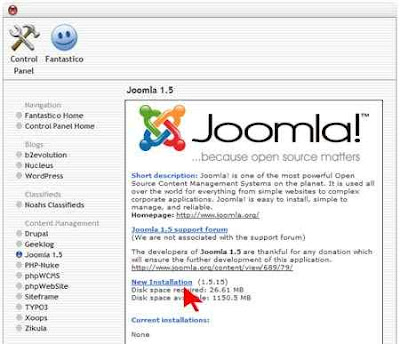
4. You are now on page that describes Joomla and shows your current Joomla installations. To install Joomla, click New Installation link.
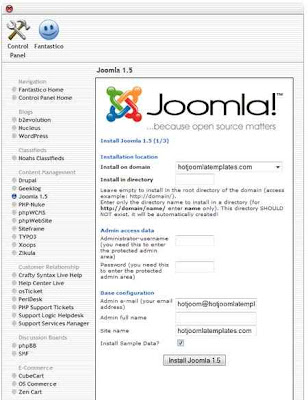 5. This page is the most important. You should:
5. This page is the most important. You should:a) Select domain or subdomain where to install Joomla.
b) Select directory for installation (leave empty to install in root).
c) Enter Joomla superadministrator's username.
d) Enter Joomla superadministrator's password.
e) Enter Joomla superadministrator's email address.
f) Enter Joomla superadministrator's full name.
g) Enter Joomla site name.
h) Select whether to install sample data in Joomla or not (it's recommended for Joomla newbies to check this option).
Once you fill all fields, click Install Joomla 1.5 button to proceed.
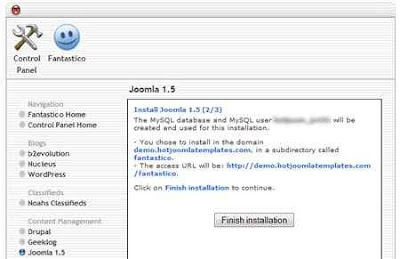
6. The next page informs you that MySQL database for your Joomla is automatically created. It also informs you about frontend and backend links of your newJoomla site. Click the Finish Installation button to continue.
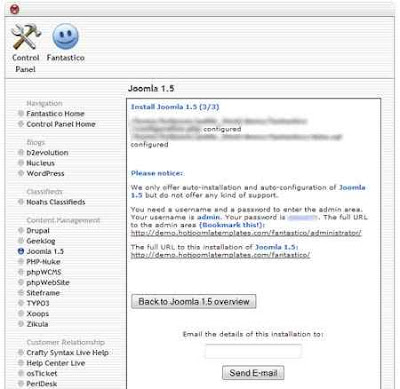
7. The final screen informs you that Joomla is configured successfully. Also, it will show your superadministrator's username and password and frontend and backend links of your newJoomla site again. You can send an email with these information to keep them for later reference. On the other hand, you can inform other person that you have installed Joomla for him/her.
Cpanel hosting is really good because it has more features then other, In this we can manage our site,, Really excellent information you have shared here.Register Domain
ReplyDeleteOffshore Hosting By #1 Trusted Offshore Host Provider. http://offshorededi.com
ReplyDeleteVery good describtion
ReplyDeleteI like these topics very much. I would like to see such topics daily, this post is very good indeed. There are people like you in the world who put forth their views. Thank you so much for posting such a great post.
ReplyDeleteBhiwadi Cheap Price Girls
Female Service Sector 50
VIP Girls Sector 51
Housewife Best Girls Sector 52
Girls Packege Sector 52
Gurugram Sector 53 Girls
I have seen that every person wants to express their feelings but they are not able to express their feelings properly in words but the content you have written in your post is very beautiful, it seems that you have expressed your feelings Has expressed. Hi, you are a person who writes a very beautiful post, in the same way, you keep writing new posts in your life, our best wishes are with you
ReplyDeleteGurugram Sector 54 Girls
Gurugram Sector 55 Girls
Gurugram Sectoe 56 Girls
Gurugram Sector 57 Girls